How to adjust your Internet browser privacy settings to allow cookies:
Internet Explorer
- Click the word “Tools” located near the upper right corner of the browser window. A dropdown list with several selections will appear.
- Click the words “Internet Options” at the bottom of the dropdown list. A window entitled “Internet Options” will open.
- In the Internet Options window, click the “Privacy” tab.
- Use the vertical slider in the top section of the Privacy tab to set your Privacy setting to “Medium High” or lower. The Maven website will not function properly if your Privacy setting is “High” or “Block All Cookies.”
- Click “Apply” at the bottom of the Internet Options window.
- Click “OK” to close the Internet Options window.
Mozilla Firefox
- Windows (PC)- Click on “Tools” on the top menu bar and select “Options”.
Mac (Apple)- Click on “Firefox” on the top menu bar and select “Preferences”. - Click on the “Privacy” tab and click on the drop down next to “Firefox will:” and select “Use custom settings for history”.
- Click on the check box next to “Accept cookies from sites”, then below that click on “Accept third-party cookies”.
- Next to the “Keep until:” drop down, select “they expire”.
- Click the “Close” button at the top of the Preferences window.
Apple Safari
- Mac (Apple) – Click the “Safari” drop down from the upper menu. A dropdown list with several selections will appear. Windows (PC) – Click the “gear” icon located near the upper right corner of the browser. A dropdown list with several selections will appear.
- Click on “Preferences” in the dropdown list and select the “Security” tab.
- Next to “Accept Cookies” click on either “Always” or “Only from sites I visit”.
- Click the “Close” button at the top of the Preferences window.
Google Chrome
- Click the “wrench” icon located near the upper right corner of the browser window. A dropdown list with several selections will appear.
- Click the word “Options” in the dropdown list. A window entitled “Google Chrome Options” will open.
- In the Google Chrome Options window, click the “Under the Hood” tab.
- Halfway down the Under the Hood tab you will see the words “Cookie Settings” followed by a dropdown list. Please ensure that the dropdown is set to “Allow all cookies”. If it is not, click on the drop down list and change the setting to “Allow all cookies.”
- Click the “Close” button at the bottom of the Google Chrome Options window.